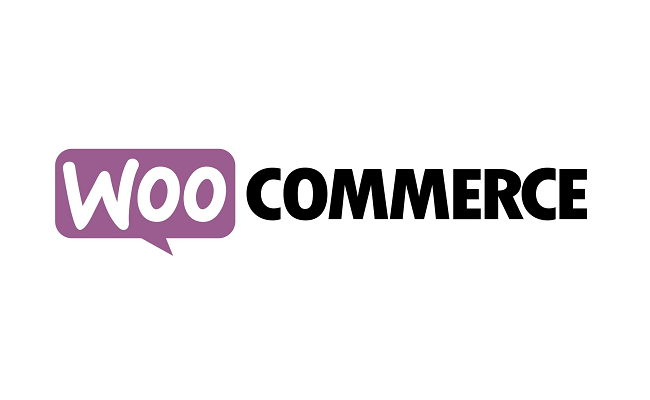Web Design & Development, Wordpress Development
Best WooCommerce Plugins and how to Buy Them
Best WooCommerce Plugins and how to Buy Them
With thousands of options out there, how do you sift through them all and find the best WooCommerce plugins for your store? Worry not — We’ve gone through and curated 20+ plugins that can help your online store in different ways.
On the hunt for the best WooCommerce plugins?
Beyond WordPress’s inherent flexibility, one of the big advantages that WooCommerce has over other e-commerce platforms is its huge collection of free and premium WooCommerce extensions.
However, with the thousands of options out there, how do you sift through them all and find the best WooCommerce plugins for your store?
You might not need to use every single plugin, and you might need a plugin that’s not on this list. But the main goal is to collect together plugins that are highly-rated and useful to most WooCommerce stores. And don’t forget, you can replace many/most of these plugins with Elementor’s WooCommerce Builder
What to Consider When Choosing a WooCommerce Plugin
Although WooCommerce is a complete ecommerce platform, there are still many additional features that are only available with plugins. For example, you may want to offer gift certificates, track shipments, improve the appearance of your store, analyze customer behavior, or connect to an SMTP sending service.
With WooCommerce plugins, you can expand the functionality of your ecommerce store.
Before choosing a plugin, first determine which features are missing from your WooCommerce store, and what you need to incorporate in order to improve business performance. Then, find the plugin that offers the best features that you need.
You should also examine the available plugins, compare prices, features, support options, and read user reviews. Below, we’ve curated our list of the 21 best WooCommerce plugins for 2021.
Ready to check them out? Let’s dig in
24 Best WooCommerce Plugins for All Stores

If you’re not familiar, Elementor is a visual, drag-and-drop page builder plugin.
With Elementor Pro, you get a number of tools to apply Elementor to your WooCommerce store.
First off, you get access to Elementor WooCommerce Builder, which lets you design the templates for your shop archive and single product pages using Elementor’s visual, drag-and-drop interface.
To help you achieve this, you’ll get access to 19 different WooCommerce widgets that let you display everything from a product’s title to its price, stock, upsells, and more.
You can also create multiple templates and assign them to different products, which helps you optimize each product page’s layout.
Beyond the WooCommerce widgets, you also get access to all of the other Elementor Pro features, including Elementor Popup Builder.
With the Popup Builder feature, you can also design all kinds of popups for your WooCommerce store. You get access to the full Elementor interface and all the aforementioned WooCommerce widgets which means that you can use your popups to promote:
- One or more products (including an add to cart button)
- Sales and other promotions
- Email marketing opt-ins with the Form widget (e.g. subscribe to get a coupon sent to your email address)
Price: The core Elementor plugin is available for free. Elementor Pro, which has most of the WooCommerce features, starts at $49 but Ecozeen Tech Store has the product for a discount of $14. Buy Here
2. woo cart abandonment recovery

WooCommerce Abandoned Cart Recovery is a WooCommerce extension that helps you to recover unfinished orders in your store. When a customer adds a product to the cart but does not complete check out. After a scheduled time, the cart will be marked as “abandoned”. WooCommerce Abandoned Cart Recovery will start to send cart recovery emails or Facebook messages to the customer, reminding him/her to complete the order.
Capture WooCommerce Abandoned Cart
When a user adds a product to the cart but does not check out. After a selected time, the cart will be marked as “abandoned”. WooCommerce Abandoned Cart Recovery will capture the cart information including add to cart date, customer email address, added to cart items, cart total, cart status, and IP address. Then using this information to contact the customer, offer a discount, and request him/her to complete check out.
purchase this theme at Ecozeen Store Here at a cheaper rate. Here
- Track member cart: track the abandoned cart of logged-in users on your site.
- Abandoned Cart time for Members: set the time from when a member has the last action with his cart till when the cart is marked as abandoned.
- Track guest cart: track abandoned carts of guests on your site.
- Abandoned Cart time for Guest: set the time from when a guest user has the last action with the cart till when the cart is marked as abandoned.
- Abandoned Table: abandoned carts will be saved in the plugin back-end. And you can check the records at any time. The records provide information about time, username, email, item quantity, cart total price, items list, status, reminder logs, customer IP, and country.
- Cart status: abandoned cart has 2 statuses abandoned and recovered.
- Reminder logs: the reminder logs option allows you to check the email and FB message sent abandoned cart owner.
- Exclude: exclude the username of persons who you don’t want to track their cart.
Request email pop-up in WooCommerce Abandoned Cart Recovery
A pop-up will appear when customers click add to cart for the first time, requesting them to fill in an email address to complete the add to cart action. After getting an email the pop-up will not reappear and users can add products to the cart normally. And the email address will be automatically filled in the checkout form when the customer goes to the checkout page.
- Appear on: Choose pages where you want the request email pop-up to appear. Single product pages, shop pages, cart pages.
- Required email: choose if you want to require an email address to add products. If this option is turned off, customers can close the request email pop-up to add products to the cart.
- Dismiss time: set a time for the pop-up to reappear after a customer closes it.
- Redirect after add to cart: when customers fill in an email and add the product to the cart. You can choose to redirect them to the cart or check out page.
- 2 templates: the pop-up has 2 built-in templates for you to change the front-end layout.
- Change front-end text: you are able to change the text message on the pop-up.
- Change pop-up color: all pop-up text, background, add to cart button colors can be changed in the plugin backend.
Send Recovery Emails in WooCommerce Abandoned Cart Recovery
The plugin sends recovery for abandoned carts and abandoned orders. When a cart or an order is marked as abandoned, the plugin will send a recovery email to the email address that the customer filled in the request email popup. Ask them to finish checking out the cart and offer coupons if it is necessary.
- Send recovery email to guests/members: choose if you want to send a recovery cart email to guests and logged-in users.
- Send recovery email with abandoned orders: you can set the plugin to send recovery emails to owners of failed, canceled, on hold, or pending payment orders.
- Email templates: you can create many email templates and schedule to send them at different times.
- Send email rules: set up to send different recovery emails at different times.
- Reply-to address: set up a reply to the email address. If customers reply to the recovery email, the reply email will come to this address. By default, it is the admin address.
- Offer coupon: you are able to send coupons along with recovery emails. With each email template, you can choose to send an existing coupon. Or let the plugin generate unique coupons with given values. You can set up the generated coupon will all WooCommerce coupon options.
- Send email manually: in the abandoned cart list, you can select some abandoned carts and an email template. And then send recovery emails to select abandoned cart owners.
- Compatible with WPML and Polylang: This feature helps to display email contents in multiple languages matched with the site’s language.
Send Messages in WooCommerce Abandoned Cart Recovery
The plugin will display a “Send to Message” tickbox under the add to cart button on single product pages. If customers tick this box before adding the product to the cart. The cart will be recorded and the plugin will send a recovery message to the customer on message. Recovery messages include text and a link to the checkout page. If customers click on the link, they will be redirected to the checkout page with their abandoned cart. This option requires a fan page and a Facebook app to work.
- Accept message to add to cart: a “Send to Messenger” tickbox will appear under the add to cart button on the product page. The plugin will send recovery cart messages to the customer’s Facebook if he/she doesn’t complete checkout.
- Set up messages: you can set up many messages with different texts.
- Send message rules: schedule to send different messages at different times.
- Language: choose the language in which you want to display the “Send to Messenger” tickbox on the front end.
Send SMS in WooCommerce Abandoned Cart Recovery
You can send SMS messages to customers who have abandoned carts. When a customer fills in their telephone number on the checkout page but does not complete checkout. The plugin will send recovery SMS messages with a link to the checkout page to the phone number.
- 3 SMS providers: the plugin support 3 SMS provider Twilio, Nexmo, and Plivo.
- Send SMS for abandoned carts: the plugin will send recovery SMS when customers filled phone numbers on the checkout page.
- Send SMS for abandoned orders: the plugin will send recovery SMS when an order is created but is marked as failed, pending payment, canceled, or on hold.
- Create multiple messages: you can create multiple messages to send for abandoned carts and abandoned orders
- Sending rules: schedule to send different messages at different times.
- Shortcodes: the plugin provides a shortcode to display the customer name and link to the checkout page in the SMS.
- Bit.ly config: the plugin use the bit.ly link to shorten the checkout link. You need to register for a bit.ly API and get an Access token.
- Abandoned Order status: This allows you to choose which orders will be sent recovery SMS based on status. You can choose from the list: failed, pending payment, canceled, or on-hold orders
3. woo-delivery-area-pro

A must-have WooCommerce Premium Plugin that allows your site customers to check whether a product can be delivered at the provided zip code / Pincode or not. Our plugin provides 6 different methods by which admins can easily specify their delivery areas in the back-end.
When a product is enquired for delivery from the front-end by the user, the user’s provided zip code is searched/matched in all saved delivery areas and a Yes / No message is displayed to the user accordingly on the front-end.
You can purchase this awesome plugin for just $30 at Ecozeen Store. Here
4. WooCommerce Authorize.Net

Easily and securely accept credit cards and eChecks using Authorize.Net
The Authorize.Net extension provides one of the most advanced integrations for WooCommerce while providing the security and reliability that comes with using Authorize.Net for payment processing. Let your customers save their credit cards and bank accounts to their WooCommerce account for fast and easy checkout. Includes full support for WooCommerce Subscriptions, WooCommerce Pre-Orders, and Accept.js. Start using the most advanced WooCommerce payment gateway today!
Authorize.Net is one of the most popular payment processors around for a reason: they offer easy, safe, and affordable credit card and eCheck processing. This Authorize.Net payment gateway integration lets you take advantage of several features offered by Authorize.Net, such as customer profiles, card tokenization, and eCheck processing.

The Authorize.Net Payment Gateway extension allows you to keep the customer on your site for the checkout process, allowing you maximum control over checkout so that you can test and implement the most effective experience for your store. An SSL is required for PCI compliance due to the direct checkout to ensure that your customers’ credit card information is secure.
Why Authorize.Net is right for your store:
- Accept international transactions from customers worldwide
- Process refunds / voids automatically from within WooCommerce
- Capture prior authorized transactions right from the WooCommerce edit order screen
- Automatically capture transactions when order status changes to a paid status NEW
- Includes Accept.js from Authorize.Net for improved security, meeting PCI SAQ A-EP compliance standards – no additional setup required!
- Accepts eChecks with optional Authorize.Net eCheck account
- Display customizer authorization confirmation messages for eCheck transactions
- Customers can securely save their payment method to their account for easier checkout
- Updated payment form at checkout with retina icons
- Mobile-friendly checkout with numerical inputs for card type and security code
- Customers can add saved payment methods to their accounts without going through checkout
- Customers can add a nickname for a saved payment method to make checkout even smoother NEW
- Customers never leave your site during checkout
- Show detailed decline messages at checkout instead of generic errors
- Force charges for orders with only virtual items instead of authorizing them NEW
- Full Support for WooCommerce Subscriptions
- Full Support for WooCommerce Pre-Orders
- Accepts all Major Credit Cards / Debit Cards – Visa®, MasterCard®, American Express®, Discover®, Diner’s Club, JCB
purchase this theme at Ecozeen Store Here at a cheaper rate. Here
5. WooCommerce Bookings
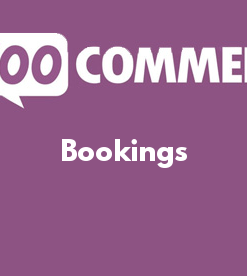
Save time and effort by letting customers book at their convenience
Let your customers book reservations, appointments or rentals on their own – no phone calls required. Save yourself time and fill up your calendar by letting your site do the work for you.
Let customers book classes, schedule appointments, or reserve items

Whatever options you want to offer to your customers, Bookings makes it possible:
- Define set options, like fixed time slots for a class, appointment or guided tour
- Let customers choose the times that work best by giving them the flexibility to book whatever range they need, like checking into a hotel
With either option, you can also block time off as un-bookable, leaving you time to take care of your other priorities and create buffers between bookings, to make sure the schedule works for you.
Get as specific as you want with your time slots—the extension allows for bookings in days, hours, even minutes.
Book one-on-one appointments or multi-person events

You can set the minimum and maximum number of participants: limit a booking to one-at-a-time for appointments or let multiple people reserve a class or tour.
Offer special pricing for groups, days, or individuals

Offer discounts for groups or people booking multiple slots, show lower prices for early birds, higher prices on weekends, or special prices for kids. Bookings lets you customize pricing any way you want.
Show availability in the customer’s time zone
If your services are online or if you’re shipping something to the customer, display your availability in the customer’s time zone so they book the time they really need. Whether bookings come from New York, New Mexico or New Zealand, they’ll be within the hours you set, so no surprise appointments!
It’s perfect for virtual classes, online appointments, or rentals that need to be delivered to the customer.
Require confirmation, offer free cancellations – it’s all up to you

Set up confirmations, allowing you time to review before making the booking official. Automatically send out reminders leading up to a booking to reduce no-shows, and set whether bookings can be cancelled.
Send reminders and reduce no-shows

Remind clients about their appointments with handy notification emails when a reservation is made, confirmed, and a day before the booking date.
If you’d like to do more, you can send a special reminder right from your site.
Never get double-booked
Avoid double bookings by assigning the needed resources to a particular booking. For example, if your 2:00 bride books a fitting and a stylist until 3:30, that stylist won’t appear available for the bride scheduling a fitting at 3:00. You’ll never have to worry about offering the same resource to two customers at the same time.
Manage your calendar, your way – including syncing with Google Calendar

Use the calendar view to see how your day or month is shaping up. Update existing bookings or availability, or filter to view specific services or resources.
Still have customers calling in to make bookings the old-fashioned way? Add them manually from the calendar while you’re on the phone.
Give your Bookings a boost
For a fully-customized experience, consider these add-ons other Woo Commerce customers use with Bookings.
purchase this plugin HERE
6. WooCommerce Pre-Orders

Set up pre-orders in your WooCommerce store, so customers can order products before they’re available. You can automatically or manually release and fill orders when you’re ready and let the extension handle the rest!
The pre-order experience is fully customizable and supports both pre-orders charged up front and upon release. If you’re using a supported payment gateway, pre-orders can be charged upon release without the customer returning and paying for their order.
7. woocommerce restaurant ordering

Create an online menu & ordering system with Restaurant for WooCommerce – The secret to owning a successful restaurant business.
Owning a restaurant is the same as owning any other business. You have to be smart and pay attention to trends to keep up with the competition.
Today, the secret of owning a successful restaurant business depends on having a web presence, and one of the best ways to showcase your brand online is by using Restaurant for WooCommerce – a smart and intuitive way to present your restaurant, bar, or cafe menu to online users.
- Simple and clean menu design — Display your product data (product name, ID, or category) in ascending or descending order;
- Easily create your restaurant menu – Create an online restaurant menu by converting your WooCommerce shop page into a restaurant page;
- Add multiple delivery options — Offer your customers various options (free delivery, express delivery, etc.);
- Interactive mini-cart widget — The extension’s mini-cart widget shows your customers their order summary;
- Modify products and categories — Expand your menu options by adding extras and other add-ons;
- Display your restaurant’s hours of operation — The front-end menu will display the restaurant’s status (open or closed), so your customers can order accordingly;
- Shuffle categories & products – Re-arrange food products and categories on your menu as per your requirement. Bring your best-selling or newly introduced food items and categories to the top of the menu using the drag-and-drop functionality from the back-end.
Keep up with the competition with Restaurant for WooCommerce’s advanced features and functions — easy-to-use & responsive on all devices.
8. WooCommerce Subscriptions

Capture Residual Revenue with Recurring Payments
Can you guarantee how much money your store is going to make this month? If you offered subscription-based products, you could do just that.
With WooCommerce Subscriptions, you can create and manage products with recurring payments — payments that will give you residual revenue you can track and count on.
WooCommerce Subscriptions allows you to introduce a variety of subscriptions for physical or virtual products and services. Create product-of-the-month clubs, weekly service subscriptions or even yearly software billing packages. Add sign-up fees, offer free trials, or set expiration periods.
A subscription-based model will allow you to capture more residual revenue — and all you have to do is ship the orders.
9. WooCommerce USPS Shipping Method

Get real-time rates from the largest shipping network in the US
Show your customers accurate shipping rates automatically with our integration for USPS, the largest delivery network in United States.
Your store must use US Dollars for its currency and the United States, US Virgin Islands or Puerto Rico as the base country. It works with inches (in) and pounds (lbs), but other units can be converted automatically.
10. Yith-woocommerce-product-bundles.1.2.2
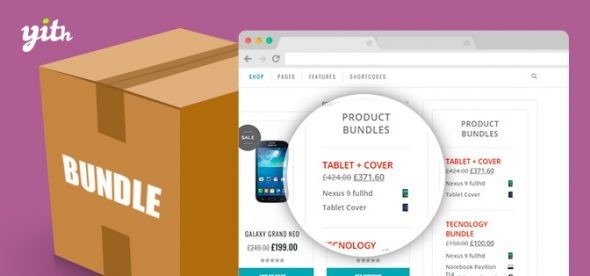
11. WooCommerce Catalog Visibility Options

Transform WooCommerce into an online catalog by removing eCommerce functionality
Wait, what? Remove eCommerce functionality? It may sound strange but when you think about it, if you take out the cart, checkout process and ‘buy now’ buttons, WooCommerce is actually the perfect platform upon which to showcase a catalog of products which aren’t currently for sale online. The added beauty of this solution is that when you do want to start selling, you can do so with the flick of a switch.
But this extension does much more than that. Rather than just taking the entire store offline, you also have the option restrict it to users who are logged in.
You can also configure messages to replace the price / add to cart button components or just remove them completely.
12. WooCommerce Conditional Shipping and Payments

Restrict shipping methods and payment gateways using conditional logic
Conditional Shipping and Payments allows you to conditionally disable any shipping or payment option on your WooCommerce store. Create advanced rules to:
- Make free shipping available per product, category, or shipping class.
- Restrict flat rates and shipping carrier methods based on package weight, item count, or cart total.
- Prevent individual products or categories from being shipped to restricted countries, states, and zip codes.
- Limit shipping and payment options to specific customers and customer roles, such as membership holders or wholesale customers.
- Use specific payment gateways for purchasing subscriptions, or offer free shipping with subscription renewals.
13. Woo wallet withdrawal

Introduction:
Let your users withdraw their WooWallet balance to the bank and other digital accounts like PayPal with this awesome addon.
Plugin Installation:
Installing via uploaded ZIP file
To install this plugin directly from the admin area then log in to your WP admin area and follow the below steps.
Step 1. Go to Plugins > Add New.
Step 2. Click on the “Upload Plugin” button from the top left.
Step 2. Click Choose File and select the woo-wallet-withdrawal.zip file you downloaded
Step 3. Click on the “Install Now” button.
Step 4. When done, click Activate Plugin.

Installing manually at the server
To install this plugin you just need to put the plugin files into the wp-content/plugins directory. Once a plugin is installed, you may activate it or deactivate it from the Plugins menu in your WP administration.
Configuration:
Please go to Admin panel > WooWallet > Settings > Withdrawal Options.
Here the fields are
- Allow auto-withdrawal – If it is checked, then the withdrawal will be credited automatically (* if payment method supports auto withdrawal ).
- Minimum Withdrawal Amount – You can set a minimum limit for withdrawal. Please enter a number without any currency unit and symbol except the decimal point. Users can request a withdrawal if they have the amount which you have entered in this field. Leave it blank if you don’t want to set a minimum limit.
- Maximum Withdrawal Amount – Enter a number without any currency unit and symbol except the decimal point, if you want to set a maximum withdrawal limit. At a time users can request the amount for withdrawal that you have entered in this field if they have more than that amount in their wallet.
Different Methods of Withdrawal
Supported payment methods:
- Manual Bank transfer
- PayPal
- Stripe
- Cashfree (Support only INR)
If “PayPal“ is checked, you will find three options
- Enable PayPal sandbox – From here you can enable or disable to use of the sandbox account of PayPal.
- PayPal Client ID – Here you need to add the Client Id of PayPal.
- PayPal Secret Key – Here you need to add the Secret Key of PayPal.
and also have an option for charges of different Payment Gateway that is “Payment Gateway Charge” -> If checked, you can set payment gateway charge to the user for wallet withdrawal.
From “Gateway Charge Type” you can choose the type of charges ( Percentage and Fixed Amount ) from a drop-down.
Then Enter the gateway charge amount for different payment methods.
When you complete all the setup for the Withdrawal process please click on the “Save Changes” button.
ecozeen
I'm a software engineer with a wealth of experience building web solutions for personal brands and organizations.