Common WordPress Development Issues and How to Deal with Them

In this post, we discuss some common problems that occur in the process of WordPress website development and when using the system. There can be a number of possible issues, starting from wrong admin credentials and ending with corrupted data. You will also learn about some methods to resolve these problems. We hope this information will be useful both for a WordPress site developer and an ordinary user.
#1: No Connection to the Database

Hosting Provider or Server
Another possible culprit is your hosting provider. You may have saved more data to your DB that the provider allows you to. Get in touch with them and find it out. In addition, the server itself can be out of order at the moment. Then, it’s time that heals.
Consider a typical situation that probably every WordPress website developer or user has experienced. You want to add a new post to your blog. All of a sudden, the system throws an error saying that it has failed to connect to the database. There can be several WordPress issues that cause this type of failure. You can either fix them yourself or seek help.
Wrong Data for Connection
First, make sure that you’ve specified the right username, password, hostname, and DB name in the wp-config.php file. Perhaps, someone has changed these without telling you about it. Find the file and verify the data. Wrong? Edit. Right? Keep searching for the cause.
Hosting Provider or Server
Another possible culprit is your hosting provider. You may have saved more data to your DB that the provider allows you to. Get in touch with them and find it out. In addition, the server itself can be out of order at the moment. Then, it’s time that heals.
Headache #2: Too Much Extraneous Data
Another big problem associated with WordPress website development and use is a large amount of data in your database that you actually don’t need. When you’ve just installed WordPress, your DB looks pristine and well-organized.
The trouble begins when you start adding posts, comments, and so on. The system creates a metadata table alongside a basic table. For instance, you end up with a comments table and a related metadata table.
As time goes by and more data lands in your database, its structure may get out of control because of those additional tables. Querying the data with SQL becomes extremely difficult due to a great number of interrelations. You could use the built-in WordPress methods to get a more straightforward table structure. However, if the amount of data is huge, this may cause the site to crawl at a snail’s pace.
Unfortunately, you can’t change the way the system does things. The best approach, in this case, would be to hire WordPress development experts. They will thoroughly review your database organization and suggest the optimal ways to keep it clean.
Plugin-Related WordPress Issues You Can Experience When Using or Developing a Website on this CMS
#1: The Home Page or Another Page on Your Site is Blank
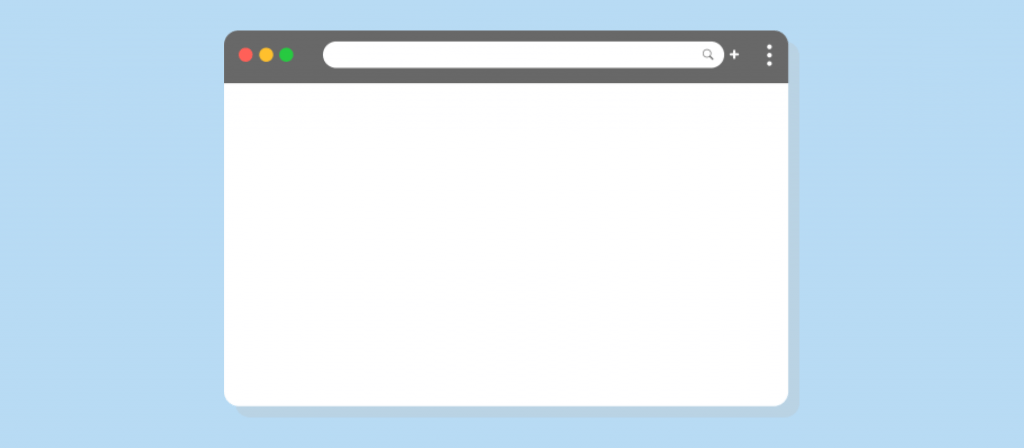
The WordPress core gets better with every new release. Developing sites with WordPress, though, still assumes the use of plugins to enhance a site’s functionality. In this respect, WordPress website developers and users are lucky. Since this CMS is one of the oldest in the market, its community is the largest. Thanks to that, you will find tons of WordPress plugins on the Internet.
This is good, isn’t it? It is, until you suddenly open up your WordPress website with a sizable array of plugins inside and, to your horror, see a completely blank page. There’s nothing to tell you what has happened: no notifications, no warnings — nothing.
You close the browser. Then, open it again. The page is still blank. What can you do when you don’t even know where to look?
Any WordPress website development professional will immediately see what’s wrong. Most likely, this one of the most common WordPress issues is caused by a plugin. It might have been produced by amateurs or poorly tested, for example. It may also be outdated.
In a situation like that, WordPress development experts recommend getting rid of all your plugins temporarily in order to see if one of them is to blame for the error. Here is what you should do:
- FTP to your site
- Search for the plugins directory
- Give it a different name
Now, open up the site again. Has the content returned? You’ve hit the nail on the head! The problem lies in one of the add-ons. The next steps:
- Give the plugins directory its initial name
- Cut out all the folders from the plugins directory and paste them into a separate folder
- Cut and paste each of the folders into the original plugins directory in turn and keep your eyes on the page
- Once you’ve identified the offending plugin, remove it or replace it with a different one.
Note that any page of your website may have this issue. In addition, since programmers use PHP for WordPress development, this problem can be caused by a lack of PHP memory.
Whether the cause of the issue is a faulty plugin or shortage of memory, you can also set the WB_DEBUG constant in the wp-config.php to true. This will enable the debug mode so that you can identify the error immediately.
#2: The Pages Start Taking Painfully Long to Load

In many cases, there’s nothing wrong with the plugins you or a WordPress web developer has installed. The problem can be in their number. We understand you. It’s very tempting to use as many plugins as possible to meet all your business needs.
However, an excess of add-ons can cause some very unpleasant WordPress issues. One of these is abnormally long page loading times. If you’ve noticed that your site is running at a speed that was fast ten years ago but these days is unacceptable, review the list of plugins on your site.
Make sure you have no redundant plugins. Try leaving one plugin for each function such as search engine optimization or data analytics. You can read about other methods to speed up a WordPress website on our blog.
Of course, custom WordPress development is the best way to ensure smooth and fast operation of your website. If speed is your concern, as it should be, but you just can’t increase it on your own, сonsider hiring our expert WordPress and WooCommerce developers. They are well-versed in the essential web technologies and can add required features to your site. This way, you won’t have to put yourself entirely at the mercy of third-party WordPress plugin developers.
Some Other Issues That Can Arise in the WordPress Website Development Process
Headache #1: WordPress Produces the Parse Error
This is one of the WordPress problems that’s relatively easy to fix. Sometimes, it’s wiser to take someone else’s coding solution and apply it to our own website than try to reinvent the wheel. Even top WordPress developers do that and… make mistakes.
There can be a slash or bracket missing in the external code, for example. Paste it into one of the files through your admin dashboard and the next thing you see is the parse syntax error message printed across the page.
The good news is that this message is very detailed. It indicates the precise location within the file where the problem occurred. To resolve the issue, follow these steps:
- FTP to your site
- Find the file specified in the error message
- Find the line or lines within the file
- Correct the mistake and save the file
- Press the browser reload button.
Sometimes, you may also have to clear the cache both in the WP admin panel and on the server side.
Headache #2: A Link Points to Nowhere
Have you ever clicked a link on a website just to land on a page with number 404 prominently displayed along with the notification that the page doesn’t exist? Very annoying, isn’t it? You don’t have to be a WordPress web developer to let you visitors see the real page instead of an error page, no matter how stylish it looks.
Just go to the WordPress admin area and find the permalinks menu item. Make sure the URL of the page to which the link points is correct. If it’s not, edit it, and save the changes. There are several reasons why a permalink takes visitors to nowhere and. For example, a post may have been deleted.
One thing is that, in certain cases, you should save the permalinks changes even if the URL is correct. Just click Save changes.
Another explanation is that there can be something wrong with the .htaccess file. The recommended way to fix this one of the common issues with WordPress is to consult a WordPress site developer. This file is too important to modify it without proper expertise.
