How to Properly Index Your website on Google

Are you a website owner and you are tired of complaining that your website post can not be found on Google search engine results, one of the major reasons that your posts are not popping up is because your site is not indexed by Google.
When people use the search engine to look for content, Google turns to its index to provide the relevant content. If your page isn’t indexed, it doesn’t exist in Google’s search engine. That’s bad news if you’re hoping to drive organic traffic to your website via organic search.
This guide provides greater detail about indexing and why it’s important. It also explains how you can check to see if your page is indexed, how to fix common technical SEO problems that cause indexing issues, and how to quickly get Google to recrawl index your site if it’s not already indexed.
- What Is Google’s Index?
- Why Is Site Indexing Important?
- How Do I Check If Google Has Indexed My Site?
- How Long Does It Take for Google to Index a Site?
- How Do I Get Google To Index My Site?
- Optimize Your Robots.txt File
How to add Domain Verification Key to your DNS TXT record?
- Make Sure All of Your SEO Tags Are Clean
- Double-Check Your Site Architecture to Ensure Proper Internal Linking and Effective Backlinking
- Prioritize High-Quality Content
- Get More Insights Into Your Site’s SEO
What Is Google’s Index?
Google’s index is simply a list of all the web pages that the search engine knows about. If Google doesn’t index your website, your site won’t appear in Google’s search results.
It would be like if you wrote a book, but no bookstores or libraries stocked that book. Nobody would ever find the book. They might not even know of its existence. And if a reader were looking for that book, they’d have a really hard time finding it.
Why Is Site Indexing Important?
Websites that aren’t indexed are not in Google’s database. The search engine thus can’t present these websites in its search engine results pages (SERPs).
To index websites, Google’s web crawlers (Googlebot) need to “crawl” that website. Learn more about the difference between crawlability versus indexability.
As a refresher, here’s a quick overview of the search engine process:
Crawling: Search engine bots crawl the website to figure out if it’s worth indexing. Web spiders, or “Googlebot,” are always crawling the web, following links on existing web pages to find new content.
Indexing: The search engine adds the website to its database (in Google’s case, its “Index”).
Ranking: The search engine ranks the website in terms of metrics like relevance and user-friendliness.
Indexing just means the site is stored in Google’s databases. It doesn’t mean it will show up at the top of the SERPs. Indexing is controlled by predetermined algorithms, which factor in elements like web user demand and quality checks. You can influence indexing by managing how spiders discover your online content.
How Do I Check If Google Has Indexed My Site?
There’s no doubt that you want your website to be indexed — but how can you know if it is or not? Luckily, the search engine giant makes it pretty easy to find out where you stand via site search. Here’s how to check:
Go to Google’s search engine.
In the Google search bar, type in “site:example.com.”
When you look under the search bar, you’ll see the Google results in the categories “All,” “Images,” “News,” etc. Right underneath this, you’ll see an estimate of how many of your pages Google has indexed.
If zero results show up, the page isn’t indexed.

Alternatively, you can use Google Search Console to check if your page is indexed. It’s free to set up an account. Here’s how to get the information you want:
Log into Google Search Console.
Click on “Index.”
Click on “Coverage.”
You’ll see the number of valid pages indexed.
If the number of valid pages is zero, Google hasn’t indexed your page.
You can also use the Search Console to check whether specific pages are indexed. Just paste the URL into the URL Inspection Tool. If the page is indexed, you’ll receive the message “URL is on Google.”
How Long Does It Take for Google to Index a Site?
It can take Google anywhere from a few days to a few weeks to index a site. This can be frustrating if you’ve just launched a page only to discover that it isn’t indexed. How is anybody supposed to discover your beautiful new webpage via Google? Luckily, there are steps you can take for more efficient indexing. Below, we explain what you can do to speed up the process.
How Do I Get Google To Index My Site?
The easiest way to get your site indexed is to request indexing through Google Search Console. To do this, go to Google Search Console’s URL Inspection Tool. Paste the URL you want to be indexed into the search bar and wait for Google to check the URL. If the URL isn’t indexed, click the “Request Indexing” button.
Note: Google had temporarily disabled the request indexing tool in October 2020. However, it was just restored in Search Console!
However, Google indexing takes time. As mentioned, if your site is new, it won’t be indexed overnight. Additionally, if your site isn’t properly set up to accommodate Googlebot’s crawling, there’s a chance it won’t get indexed at all.
Whether you’re a site owner or an online marketer, you want your site efficiently indexed. Here’s how to make that happen.
Optimize Your Robots.txt File
Robots.txt are files that Googlebot recognizes as an indicator that it should NOT crawl a webpage. Search engine spiders from Bing and Yahoo also recognize Robots.txt. You would use Robots.txt files to help crawlers prioritize more important pages, so it doesn’t overload your own site with requests.
Although this all might sound a bit technical, this comes down to ensuring your page is crawlable, and you can get additional help in finding that out with our On Page SEO Checker. It provides optimization feedback, including technical edits, like whether a page is blocked from crawling.
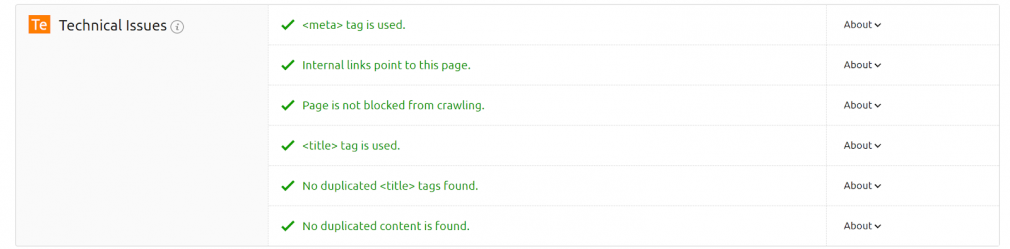
How to add Domain Verification Key to your DNS TXT record?
- Log into your domain host control panel.
- Click the domain that you need to verify for StatusIQ.
- Access the DNS Management page
- Click the Manage DNS link in the domain settings page.
- In the records table, click Add.
- From the type list, select ” TXT “
- In the Host field, enter @ . Keep the default TTL value.
- In the TXT Value field, paste the complete domain verification key, you copied earlier from StatusIQ.
| - Click Save to save the new verification record. You’ll see the TXT record added to the Records table.
Make Sure All of Your SEO Tags Are Clean
SEO tags are another way to guide search engine spiders like Googlebot. There are two main types of SEO tags you should optimize.
Rogue noindex tags: These tags tell search engines not to index pages. If certain pages aren’t indexing, it may be that they have noindex tags. Check for these two types:
Meta tags: You can check what pages on your website may have noindex meta tags by looking for “noindex page” warnings. If a page is marked as noindex, remove the meta tag to get it indexed.
X-Robots-Tag: You can use Google’s Search Console to see which pages have an X-Robots-Tag in their HTML header. Use the URL Inspection Tool described above. After entering a page, look for the response to “Indexing allowed?” If you see the words “No: ‘noindex’ detected in ‘X‑Robots-Tag’ http header,” you know there is an X-Robots-Tag you need to remove.
Canonical tags: Canonical tags tell crawlers if a certain version of a page is preferred. If a page doesn’t have a canonical tag, Googlebot recognizes it is the preferred page and the only version of that page — and will index that page. If a page does have a canonical tag, Googlebot assumes there’s an alternate preferred version of that page — and will not index that page, even if that other version doesn’t exist. Use Google’s URL Inspection Tool to check for canonical tags. In this case, you’ll see a warning that reads “Alternate page with canonical tag.”
Double-Check Your Site Architecture to Ensure Proper Internal Linking and Effective Backlinking
Internal linking helps crawlers find your webpages. Nonlinked pages are known as “orphan pages” and are rarely indexed. Proper site architecture, as laid out in a sitemap, ensures proper internal linking.
Your XML sitemap lays out all the content on your website, allowing you to identify pages that aren’t linked. Here are a few more tips for best practice internal linking:
Eliminate nofollow internal links. When Googlebot comes across nofollow tags, it flags to Google that it should drop the tagged target link from its index. Remove nofollow tags from links.
Add high-ranking internal links. As mentioned, spiders discover new content by crawling your website. Internal links expedite the process. Streamline indexing by using high-ranking pages to internally link to new pages.
Generate high-quality backlinks. Google recognizes that pages are important and trustworthy if they are consistently linked to by authority sites. Backlinks tell Google that a page should be indexed.
Prioritize High-Quality Content
High-quality content is critical for both indexing and ranking. To ensure your website’s content is high-performing, remove low-quality and underperforming pages.
This allows Googlebot to focus on the more valuable pages on your website, making better use of your “crawl budget.” Additionally, you want every page on your site to have value for users. Further, the content should be unique. Duplicate content can be a red flag for Google Analytics.
